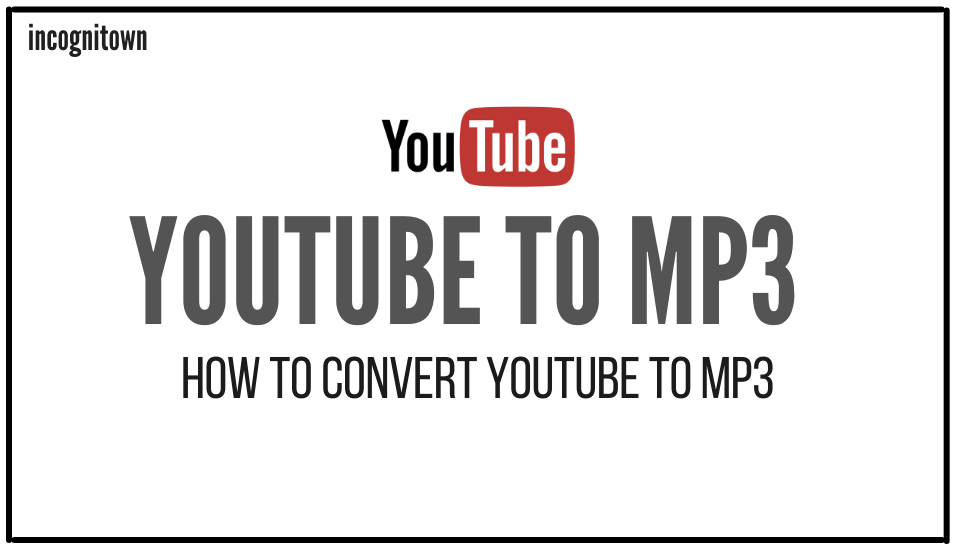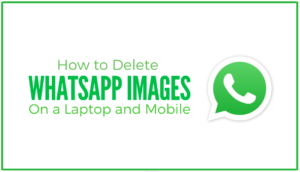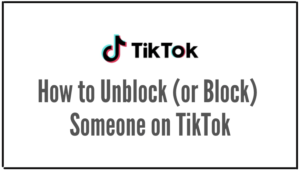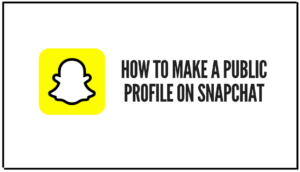Stuck with a great YouTube playlist but can’t enjoy it offline? Frustrated by paid services that promise easy downloads but don’t deliver? You’re not alone, and you’re definitely in the right place.
This guide will show you how to freely convert YouTube videos to MP3 files so you can take your favorite content wherever you go—no strings attached. Intrigued? Let’s get started.
Table of Contents
- What is YouTube to MP3 Conversion?
- Legality and Copyright Concerns
- Tools for YouTube to MP3 Conversion.
a. VideoProc
b. YTMP3.cc
c. 320ytmp3
d. ClipConverter
e. VLC Media Player - Step-by-Step Guide to Conversion.
- Quality and File Formats.
- Alternative Methods.
- Troubleshooting Common Issues: Quick Fixes for Common Hurdles
- Conclusion: Simplifying Your YouTube Experience
1. What is YouTube to MP3 Conversion?
Converting YouTube to MP3 means taking a YouTube video and turning it into an audio file. This process extracts the audio track from the video, allowing you to save it as an MP3 file on your device.
The significance of this conversion is massive. First off, it’s all about convenience. With an MP3 file, you can listen to your favorite YouTube content anytime, anywhere—no need for an internet connection. Going for a run? You can take that energizing playlist with you. Long commute? Catch up on podcasts or educational content without burning through your data.
But it’s not just about ease; it’s also about accessibility. Some content is best consumed in audio format. Think about it… audiobooks, interviews, or even lectures. Converting these to MP3 makes it easier to absorb the material, especially when you’re multitasking.
2. Legality and Copyright Concerns: Tread Carefully
Before you jump into converting every YouTube video into an MP3 file, there’s something crucial you need to know: not all conversions are legal. YouTube’s terms of service explicitly prohibit the downloading of their content without permission, unless a download button or link is clearly provided by YouTube.
a. The Copyright Angle
Even if a tool allows you to convert a video to MP3, it doesn’t mean you have the right to do so. Copyright laws protect most content uploaded to YouTube. Downloading copyrighted material without permission is illegal and can result in legal consequences.
b. Play It Safe
So, how do you stay on the right side of the law? Always respect copyright rules. If you’re unsure whether a video can be legally converted, it’s best to err on the side of caution and not download it.
3. Tools for YouTube to MP3 Conversion: Choose Wisely for the Best Experience
The internet is flooded with tools that promise to convert YouTube videos to MP3 files effortlessly. However, not all tools are created equal. Let’s take a closer look at some popular options, weighing their pros and cons to help you make an informed decision.
a. VideoProc
- Pros: VideoProc is a robust tool that not only converts YouTube videos to MP3 but also offers a range of editing features. It supports various file formats and ensures high-quality conversions.
- Cons: The downside is that it’s not free. You’ll need to purchase a license to unlock all its features.
b. YTMP3.cc
- Pros: This online tool is user-friendly and doesn’t require any software installation. Just paste the YouTube URL, and you’re good to go.
- Cons: However, it comes with limitations on video length and lacks advanced features. Plus, the site is often cluttered with ads.
c. 320ytmp3
- Pros: If you’re looking for high-quality audio, 320ytmp3 is a solid choice. It allows conversions at 320kbps, ensuring top-notch sound.
- Cons: The tool is online-based, meaning you’ll need an internet connection. It also has a cap on the number of daily conversions.
d. ClipConverter
- Pros: ClipConverter supports multiple video platforms, not just YouTube. It also offers a browser extension for quicker conversions.
- Cons: The tool has been criticized for its intrusive ads and potential for malware. Please exercise caution when using it.
e. VLC Media Player
- Pros: Surprisingly, the VLC Media Player can also convert YouTube to MP3. It’s free, open-source, and devoid of ads.
- Cons: The process is a bit complicated compared to specialized tools, and it may not be suitable for beginners.
4. Step-by-Step Guide to Conversion: Your Roadmap to Effortless YouTube to MP3 Conversion
Converting YouTube videos to MP3 files doesn’t have to be a daunting task. With the right tools and a little guidance, you’ll be listening to your favorite YouTube content offline in no time.
For this tutorial, we’ll focus on using VideoProc, a reliable and feature-rich video conversion software.
Step 1: Download and Install VideoProc
First things first, you’ll need to download and install VideoProc on your computer. Head over to the VideoProc website, download the software, and follow the installation instructions.
Step 2: Locate Your Desired YouTube Video
Next, go to YouTube and find the video or audio you want to convert. Once you’ve found it, copy its URL from the address bar.
Step 3: Launch VideoProc and Select Downloader
Open the VideoProc software and look for the “Downloader” option on the main interface. Click on it to proceed.
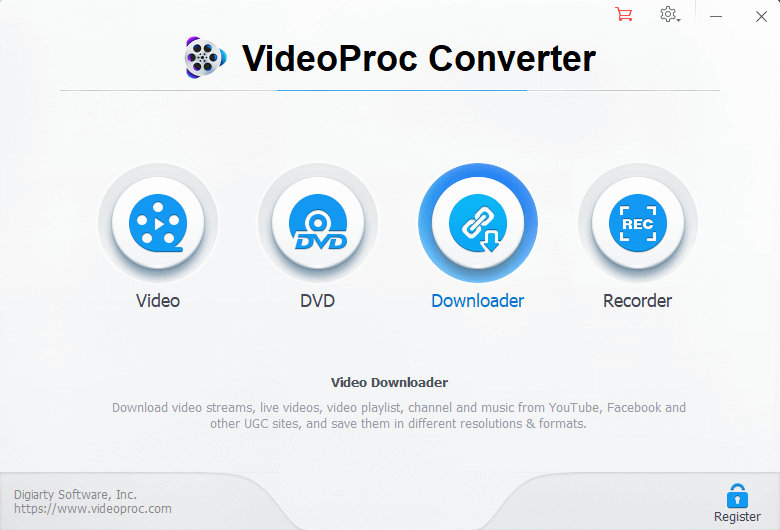
Step 4: Paste and Analyze the YouTube URL
You’ll see a field where you can paste the YouTube URL. Go ahead and paste it there, then click on the ‘Analyze’ button. VideoProc will scan the URL and provide you with various format options.
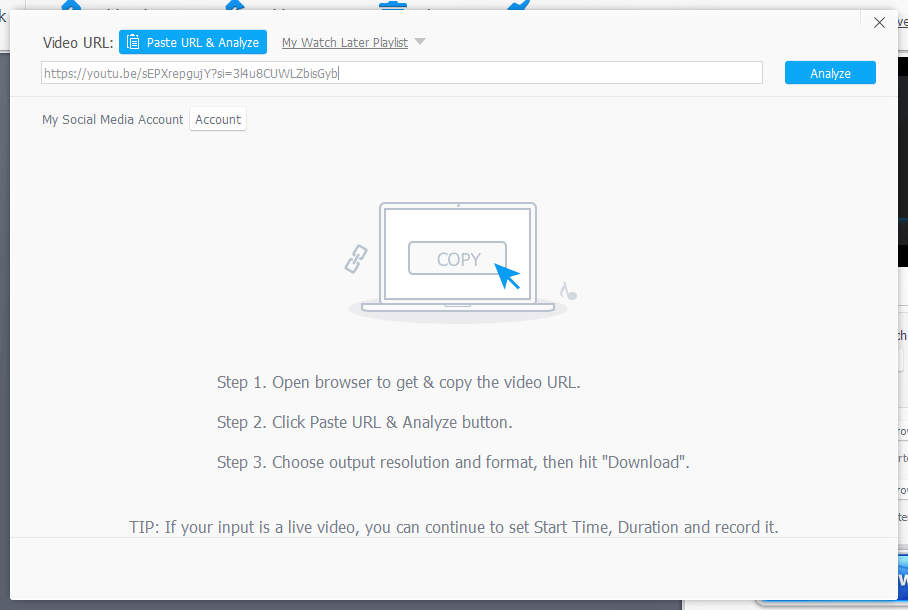
Step 5: Choose the MP3 Format
Among the available options, you’ll find the MP3 format. Select it to ensure that the video will be converted into an audio file.
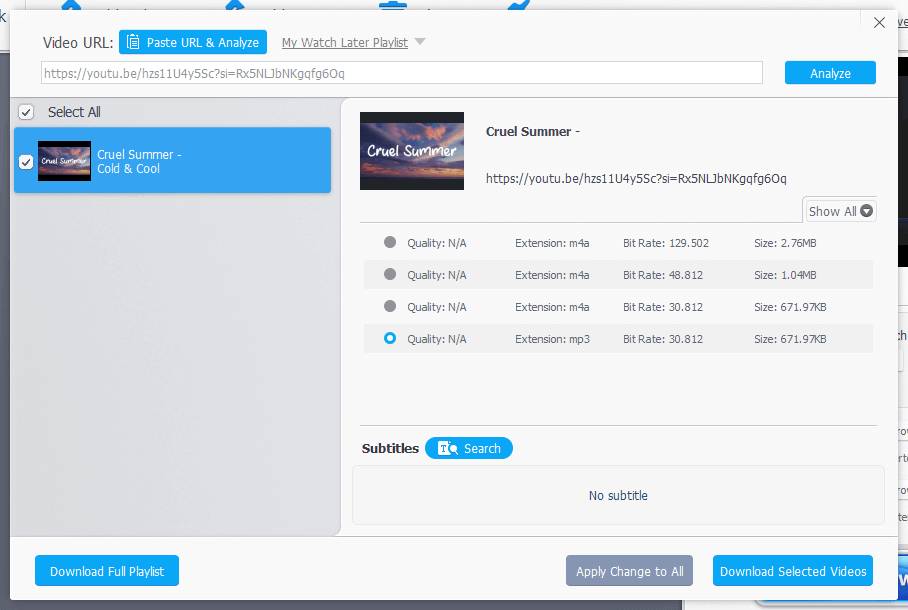
Step 6: Initiate the Download
After selecting MP3, click on ‘Download Selected Videos.’ This will take you to the next screen.
Step 7: Confirm and Continue
On the following screen, you’ll see a ‘Download now’ button. Click on it and then hit ‘Continue’ to start the conversion process.
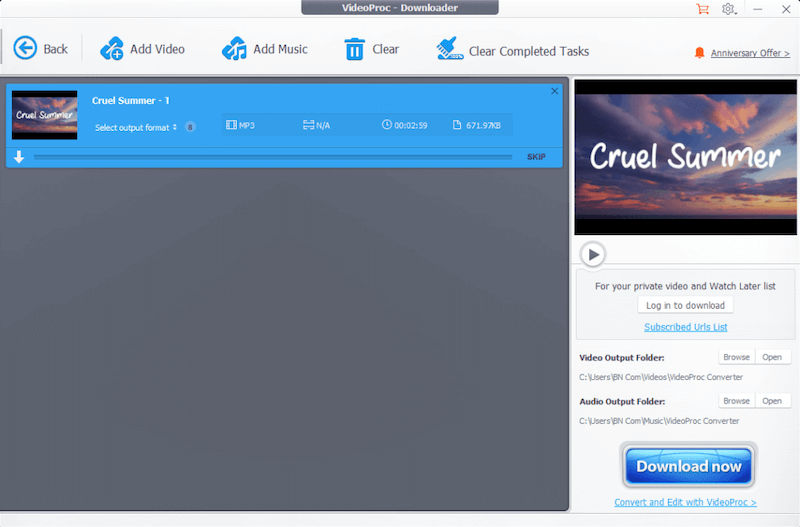
Step 8: Locate Your Converted File
Once the download is complete, VideoProc will automatically save the converted MP3 file in a default folder within the software. You can access it there and move it to any location you prefer on your computer.
And there you have it—a straightforward, step-by-step guide to converting YouTube videos to MP3 using VideoProc.
5. Quality and File Formats: The Nitty-Gritty Details Matter
When it comes to converting YouTube videos to MP3, quality isn’t something you should overlook. After all, what’s the point of having your favorite tunes if they sound like they’re coming from a tin can?
High-quality audio provides a richer, more immersive listening experience. Whether you’re jamming to music, absorbing a podcast, or following a tutorial, the clarity and depth of the sound can make a world of difference. Many conversion tools offer different quality options, usually measured in kilobits per second (kbps). The higher the kbps, the better the quality. For instance, 320 kbps is generally considered high-quality audio.
While MP3 is the most popular format for audio files, it’s not the only one out there. Other formats like WAV, FLAC, and AAC offer different advantages. WAV files, for example, are uncompressed, providing superior quality but at the cost of larger file sizes. FLAC offers a good balance between size and quality, while AAC is often used for Apple devices. A fantastic tool to download videos from YouTube and convert them to your favorite quality and file format on the fly is YT-DLP.
So, when you’re about to convert a YouTube video, consider the quality and format that best suits your needs. Some tools even allow you to choose the quality and format before the conversion process, giving you more control over the result.
6. Alternative Methods: Other Roads to Rome.
While using specialized software like VideoProc is a reliable way to convert YouTube videos to MP3, it’s not the only path you can take. There are alternative methods that might better suit your needs or preferences.
a. YouTube Premium
If you’re a YouTube Premium subscriber, you can download videos directly from the YouTube app for offline viewing. However, this doesn’t convert them to MP3, and you can only play them within the YouTube app.
b. YouTube Audio Library
For creators looking for royalty-free music, YouTube’s Audio Library is a valuable resource. You can download MP3 files directly, but the selection is limited to non-copyrighted music and sound effects.
c. Browser Extensions
Some browser extensions can also convert YouTube videos to MP3 right from your web browser. While convenient, be cautious as some may contain malware or violate YouTube’s terms of service.
d. Mobile Apps
There are also mobile apps designed for this purpose, but their reliability and safety can vary. Always download apps from trusted sources to avoid security risks.
Each method has its pros and cons, so choose the one that aligns with your needs, keeping in mind the legal implications and safety concerns.
7. Troubleshooting Common Issues: Quick Fixes for Common Hurdles
Converting YouTube videos to MP3 is generally a smooth process, but like any tech endeavor, it can have its hiccups. Here are some quick solutions to common issues you might encounter.
- Failed Conversion: If the conversion process fails or gets stuck, try restarting the software or refreshing the webpage. Sometimes, a simple reboot solves the problem.
- Poor Audio Quality: Experiencing subpar audio? Double-check the quality settings before initiating the conversion. Opt for a higher kbps rate for better sound.
- Download Limit Reached: Some online tools have a daily conversion limit. If you hit this ceiling, you can either wait 24 hours or switch to another tool.
- File Not Found: If you can’t locate your downloaded file, check the default download folder in the software settings. You can usually customize this location for future downloads.
By knowing how to tackle these common issues, you’ll ensure a smoother, more efficient conversion process.
8. Conclusion: Simplifying Your YouTube Experience
Converting YouTube videos to MP3 doesn’t have to be a hassle. With the right tools and a bit of know-how, you can easily enjoy your favorite content offline. From understanding the legal landscape to choosing the best quality settings, this guide has equipped you with everything you need for a seamless conversion experience.