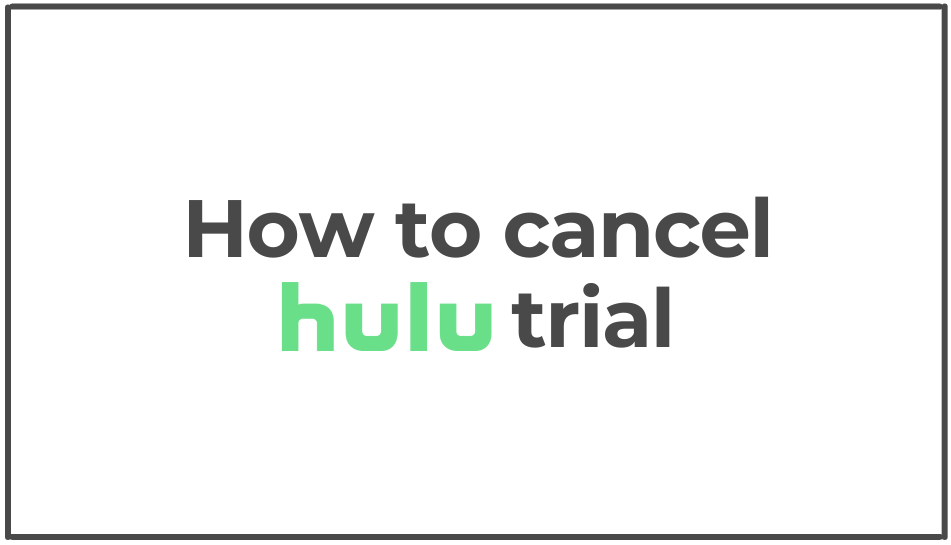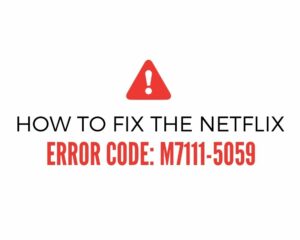With the Hulu free trial, you get a wide choice and an incredible watching experience, just like a normal subscriber. But still, for many people, there are a few disadvantages. First, the trial period for different plans and add-ons varies, and second, you need to put your personal and financial details upfront to access your free trial.
This guide will walk you through canceling the Hulu trial on the web, Android, and iOS. Let’s get started!
1. How To Cancel Hulu Trial On Web?
If for some reason, you don’t find Hulu worth your money, you can cancel the Hulu trial and avoid getting charged. The cancellation process is straightforward but differs according to the device and billing methods. Remember that you will lose access to Hulu when you cancel the free trial. If you don’t cancel the free trial before it expires, you will be charged for the plan you signed up for.
The easiest method to unsubscribe or cancel the Hulu free trial is via the web. Let’s follow the below simple steps to cancel Hulu trail.
- Open the Hulu website in your browser and click on log in.
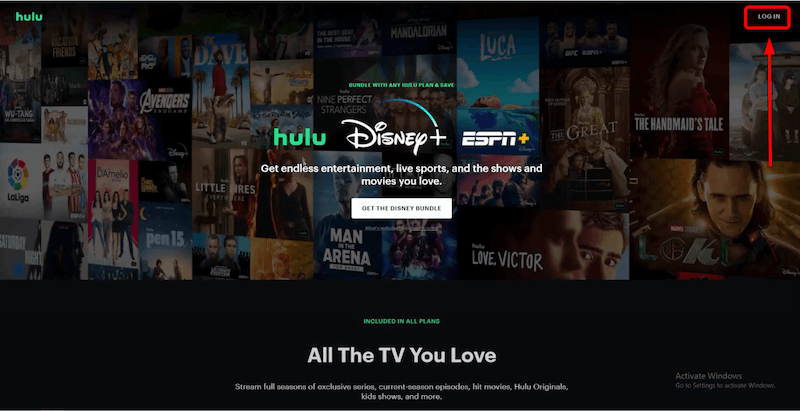
- Enter your credentials and log in to your account.

- At the top right corner of the page, click your Profile to open the “menu.”

- From the drop-down menu, select Account.
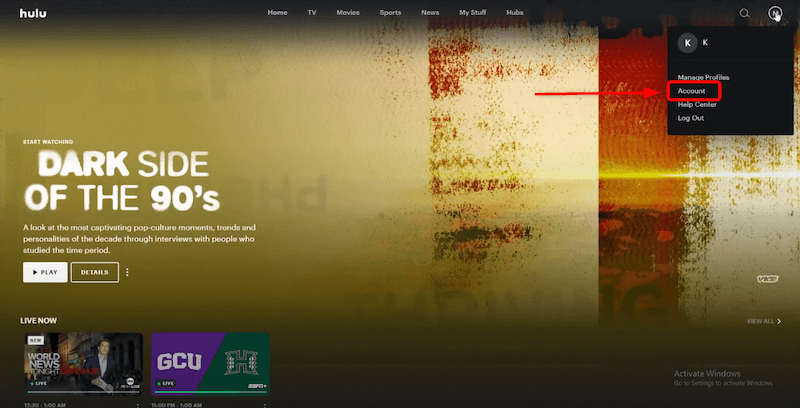
- After selecting Account, you will see the “Manage Your Account” page.
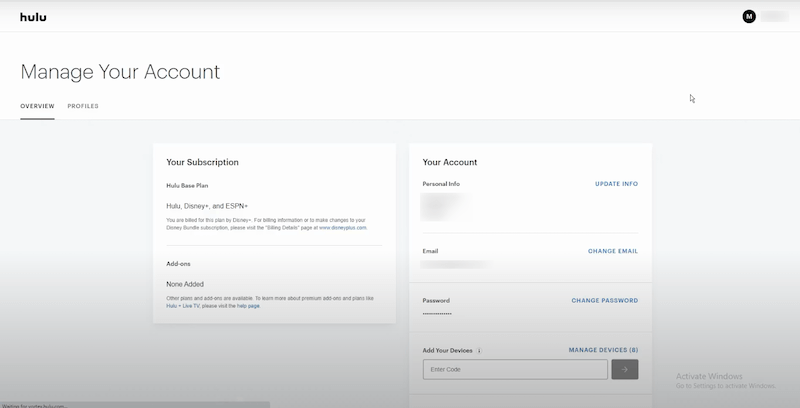
- Scroll down the page to the bottom, where you will see the “Cancel Your Subscription” option.
- Click Cancel, next “Cancel Your Subscription” option.
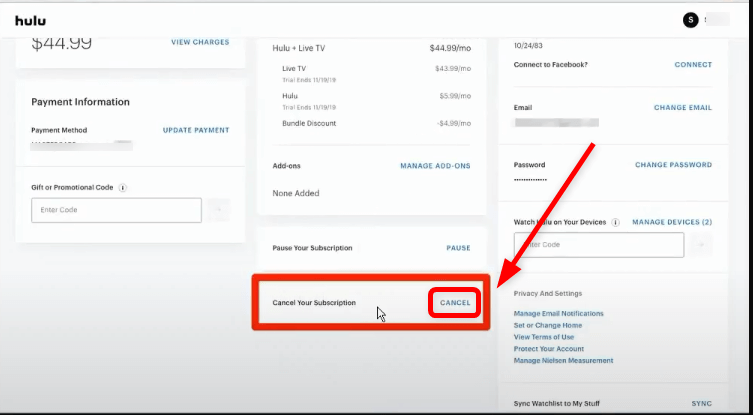
- A pop-up with the prompt “Pause Your Subscription” will appear on the screen. If you intend to cancel the subscription altogether, click Continue to Cancel.
- Now, enter the reason you want to unsubscribe from the service, and click Continue to Cancel.
- That’s it! Your Hulu trial is successfully canceled.
- Ensure you get the confirmation email from Hulu.
2. How To Cancel Hulu Trial On Android?
If you are using the Hulu streaming service on your Android phone, follow this tutorial to cancel your subscription right from your phone.
- Open the Hulu app.
- Tap your Profile in the bottom right of your screen.
- Scroll down the profile menu to the “Cancel Your Subscription” option.
- Tap Cancel to unsubscribe from the Hulu trial.
- Write down the reason for your cancellation and tap Continue to Cancel.
- Done! You will get a confirmation email from Hulu about canceling the trial.
3. How To Cancel Hulu Trial On iPhone?
iPhone users cannot cancel the Hulu trial from the iOS app. They can do so by accessing their Hulu account via the Safari browser. There is also another way. You can also cancel your Hulu subscription from the device settings. Here’s how to do it!
- Open the menu and go to Settings.
- From “Settings,” choose Subscriptions to open your subscriptions list.
- Tap Hulu Plus from the list.
- Now, tap Cancel to cancel the Hulu trial.
- Confirm the cancellation, and you are done.
4. How To Cancel Hulu Trial If You Are Paying Via A Third Party?
All the above tutorials work when you pay Hulu directly with your credit or debit card. But Hulu also allows you to pay via multiple third parties, including: Apple, Amazon, Xfinity, Disney, Spotify, Roku, T-Mobile, and Verizon.
Steps for canceling your subscription might differ depending upon the payment method. In the next section, we have described the cancellation method if you paid using Apple, Amazon, or Disney.
Canceling An Apple-Billed Hulu Account
If the Apple account pays your Hulu bills, you can use the following steps to cancel the subscription.
- Open the menu and go to Settings.
- Tap your name ID.
- Now, go to Subscriptions.
- Scroll down and tap Hulu.
- Now, tap Cancel The Subscription.
- Done; your Hulu subscription will not be billed for the next month.
Canceling An Amazon-Billed Hulu Account
If you are paying for Hulu with your Amazon account, you can cancel the Hulu trial either from the Hulu website or by Amazon Pay. Here are the steps for Amazon pay.
- Open Amazon Pay and sign in to your account.
- Select Check your Amazon Pay orders and enter your credentials to sign in.
- Click the Manage Merchant Agreement tab and go to Details.
- On the “Details” page, click on Cancel Agreement.
- Now, click on Cancel Agreement in the pop-up prompt.
- That’s it! You will receive an email from Amazon confirming the cancellation.
5. Final Thoughts
There can be several reasons you might want to cancel the Hulu trial or subscription. Maybe you simply don’t like Hulu content, or plan to cut down screen time, whatever the reasons are you can cancel Hulu anytime. Hulu provides a quite simple unsubscription process.
If you have decided to cancel your trial, we suggest doing it before the billing period starts so that you won’t be charged. You can always renew your subscription plan, but recurring subscribers do not get the free trial.
6. Frequently Asked Questions
- Is there a fee to cancel the Hulu trial?
There is no fee when you cancel the Hulu trial or subscription plan. Hulu allows you to unsubscribe at your own will without any complicated procedures.
- Will I have access to Hulu for the remaining days of the trial after canceling?
No, you can not access Hulu after canceling the trial, even if some days are left. However, if you are a paying subscriber, Hulu lets you use your plan for the remainder of the current billing period.
- How can I cancel the Hulu trial from my TV?
Unsubscribing from Hulu via TV is a simple process as long as you can open the web browser or app. Go to the Hulu website or app and log in to your account. Click on the Cancel Your Subscription on your Profile and continue with the prompted instructions.
- Can I cancel my Hulu subscription at any time?
Yes, you can unsubscribe from Hulu at any time in your billing period or free trial. Do it before your billing date to avoid charges.